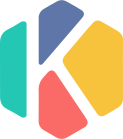图片预览
图片预览
mui自带有图片预览脚本,但在官网上没有明确给出相关实现代码
使用mui自带的图片预览功能首先要引入其本身的几个文件:
mui.min.css
mui.min.js mui.zoom.js mui.previewimage.js
初始化图片预览:
mui.previewImage();
1
图片标签要加上两个属性:data-preview-src="" data-preview-group="1"
<img src="../images/muwu.jpg" data-preview-src="" data-preview-group="1" />
1
上面做完发现图片预览还是不生效,在网上找到的方法是引入mui的mui.imageviewer.css文件,但实际发现引入并不起作用。
这里需要自己写一个css文件:
.mui-preview-image.mui-fullscreen {
position: fixed;
z-index: 20;
background-color: #000;
}
.mui-preview-header,
.mui-preview-footer {
position: absolute;
width: 100%;
left: 0;
z-index: 10;
}
.mui-preview-header {
height: 44px;
top: 0;
}
.mui-preview-footer {
height: 50px;
bottom: 0px;
}
.mui-preview-header .mui-preview-indicator {
display: block;
line-height: 25px;
color: #fff;
text-align: center;
margin: 15px auto 4;
width: 70px;
background-color: rgba(0, 0, 0, 0.4);
border-radius: 12px;
font-size: 16px;
}
.mui-preview-image {
display: none;
-webkit-animation-duration: 0.5s;
animation-duration: 0.5s;
-webkit-animation-fill-mode: both;
animation-fill-mode: both;
}
.mui-preview-image.mui-preview-in {
-webkit-animation-name: fadeIn;
animation-name: fadeIn;
}
.mui-preview-image.mui-preview-out {
background: none;
-webkit-animation-name: fadeOut;
animation-name: fadeOut;
}
.mui-preview-image.mui-preview-out .mui-preview-header,
.mui-preview-image.mui-preview-out .mui-preview-footer {
display: none;
}
.mui-zoom-scroller {
position: absolute;
display: -webkit-box;
display: -webkit-flex;
display: flex;
-webkit-box-align: center;
-webkit-align-items: center;
align-items: center;
-webkit-box-pack: center;
-webkit-justify-content: center;
justify-content: center;
left: 0;
right: 0;
bottom: 0;
top: 0;
width: 100%;
height: 100%;
margin: 0;
-webkit-backface-visibility: hidden;
}
.mui-zoom {
-webkit-transform-style: preserve-3d;
transform-style: preserve-3d;
}
.mui-slider .mui-slider-group .mui-slider-item img {
width: auto;
height: auto;
max-width: 100%;
max-height: 100%;
}
.mui-android-4-1 .mui-slider .mui-slider-group .mui-slider-item img {
width: 100%;
}
.mui-android-4-1 .mui-slider.mui-preview-image .mui-slider-group .mui-slider-item {
display: inline-table;
}
.mui-android-4-1 .mui-slider.mui-preview-image .mui-zoom-scroller img {
display: table-cell;
vertical-align: middle;
}
.mui-preview-loading {
position: absolute;
width: 100%;
height: 100%;
top: 0;
left: 0;
display: none;
}
.mui-preview-loading.mui-active {
display: block;
}
.mui-preview-loading .mui-spinner-white {
position: absolute;
top: 50%;
left: 50%;
margin-left: -25px;
margin-top: -25px;
height: 50px;
width: 50px;
}
.mui-preview-image img.mui-transitioning {
-webkit-transition: -webkit-transform 0.5s ease, opacity 0.5s ease;
transition: transform 0.5s ease, opacity 0.5s ease;
}
@-webkit-keyframes fadeIn {
0% {
opacity: 0;
}
100% {
opacity: 1;
}
}
@keyframes fadeIn {
0% {
opacity: 0;
}
100% {
opacity: 1;
}
}
@-webkit-keyframes fadeOut {
0% {
opacity: 1;
}
100% {
opacity: 0;
}
}
@keyframes fadeOut {
0% {
opacity: 1;
}
100% {
opacity: 0;
}
}
p img {
max-width: 100%;
height: auto;
}
1
2
3
4
5
6
7
8
9
10
11
12
13
14
15
16
17
18
19
20
21
22
23
24
25
26
27
28
29
30
31
32
33
34
35
36
37
38
39
40
41
42
43
44
45
46
47
48
49
50
51
52
53
54
55
56
57
58
59
60
61
62
63
64
65
66
67
68
69
70
71
72
73
74
75
76
77
78
79
80
81
82
83
84
85
86
87
88
89
90
91
92
93
94
95
96
97
98
99
100
101
102
103
104
105
106
107
108
109
110
111
112
113
114
115
116
117
118
119
120
121
122
123
124
125
126
127
128
129
130
131
132
133
134
135
136
137
138
139
140
141
142
143
144
145
146
147
148
149
150
151
2
3
4
5
6
7
8
9
10
11
12
13
14
15
16
17
18
19
20
21
22
23
24
25
26
27
28
29
30
31
32
33
34
35
36
37
38
39
40
41
42
43
44
45
46
47
48
49
50
51
52
53
54
55
56
57
58
59
60
61
62
63
64
65
66
67
68
69
70
71
72
73
74
75
76
77
78
79
80
81
82
83
84
85
86
87
88
89
90
91
92
93
94
95
96
97
98
99
100
101
102
103
104
105
106
107
108
109
110
111
112
113
114
115
116
117
118
119
120
121
122
123
124
125
126
127
128
129
130
131
132
133
134
135
136
137
138
139
140
141
142
143
144
145
146
147
148
149
150
151
将以上css文件引入页面,图片预览就生效啦~
官方的完整示例:
<html>
<head>
<meta charset="utf-8">
<title>Hello MUI</title>
<meta name="viewport" content="width=device-width, initial-scale=1,maximum-scale=1,user-scalable=no">
<meta name="apple-mobile-web-app-capable" content="yes">
<meta name="apple-mobile-web-app-status-bar-style" content="black">
<!--标准mui.css-->
<link rel="stylesheet" href="../css/mui.min.css">
<!--App自定义的css-->
<style type="text/css">
.mui-preview-image.mui-fullscreen {
position: fixed;
z-index: 20;
background-color: #000;
}
.mui-preview-header,
.mui-preview-footer {
position: absolute;
width: 100%;
left: 0;
z-index: 10;
}
.mui-preview-header {
height: 44px;
top: 0;
}
.mui-preview-footer {
height: 50px;
bottom: 0px;
}
.mui-preview-header .mui-preview-indicator {
display: block;
line-height: 25px;
color: #fff;
text-align: center;
margin: 15px auto 4;
width: 70px;
background-color: rgba(0, 0, 0, 0.4);
border-radius: 12px;
font-size: 16px;
}
.mui-preview-image {
display: none;
-webkit-animation-duration: 0.5s;
animation-duration: 0.5s;
-webkit-animation-fill-mode: both;
animation-fill-mode: both;
}
.mui-preview-image.mui-preview-in {
-webkit-animation-name: fadeIn;
animation-name: fadeIn;
}
.mui-preview-image.mui-preview-out {
background: none;
-webkit-animation-name: fadeOut;
animation-name: fadeOut;
}
.mui-preview-image.mui-preview-out .mui-preview-header,
.mui-preview-image.mui-preview-out .mui-preview-footer {
display: none;
}
.mui-zoom-scroller {
position: absolute;
display: -webkit-box;
display: -webkit-flex;
display: flex;
-webkit-box-align: center;
-webkit-align-items: center;
align-items: center;
-webkit-box-pack: center;
-webkit-justify-content: center;
justify-content: center;
left: 0;
right: 0;
bottom: 0;
top: 0;
width: 100%;
height: 100%;
margin: 0;
-webkit-backface-visibility: hidden;
}
.mui-zoom {
-webkit-transform-style: preserve-3d;
transform-style: preserve-3d;
}
.mui-slider .mui-slider-group .mui-slider-item img {
width: auto;
height: auto;
max-width: 100%;
max-height: 100%;
}
.mui-android-4-1 .mui-slider .mui-slider-group .mui-slider-item img {
width: 100%;
}
.mui-android-4-1 .mui-slider.mui-preview-image .mui-slider-group .mui-slider-item {
display: inline-table;
}
.mui-android-4-1 .mui-slider.mui-preview-image .mui-zoom-scroller img {
display: table-cell;
vertical-align: middle;
}
.mui-preview-loading {
position: absolute;
width: 100%;
height: 100%;
top: 0;
left: 0;
display: none;
}
.mui-preview-loading.mui-active {
display: block;
}
.mui-preview-loading .mui-spinner-white {
position: absolute;
top: 50%;
left: 50%;
margin-left: -25px;
margin-top: -25px;
height: 50px;
width: 50px;
}
.mui-preview-image img.mui-transitioning {
-webkit-transition: -webkit-transform 0.5s ease, opacity 0.5s ease;
transition: transform 0.5s ease, opacity 0.5s ease;
}
@-webkit-keyframes fadeIn {
0% {
opacity: 0;
}
100% {
opacity: 1;
}
}
@keyframes fadeIn {
0% {
opacity: 0;
}
100% {
opacity: 1;
}
}
@-webkit-keyframes fadeOut {
0% {
opacity: 1;
}
100% {
opacity: 0;
}
}
@keyframes fadeOut {
0% {
opacity: 1;
}
100% {
opacity: 0;
}
}
p img {
max-width: 100%;
height: auto;
}
</style>
</head>
<body>
<header class="mui-bar mui-bar-nav">
<a class="mui-action-back mui-icon mui-icon-left-nav mui-pull-left"></a>
<h1 class="mui-title">image viewer(图片预览)</h1>
</header>
<div class="mui-content">
<div class="mui-content-padded">
<p>这是图片放大预览示例,点击如下图片体验全屏预览功能</p>
<p>
<img src="../images/yuantiao.jpg" data-preview-src="" data-preview-group="1" />
</p>
<p>图片全屏后,双击或双指缩放均可对图片进行放大、缩小操作,左右滑动可查看同组(data-preview-group相同的图片为一组)其它图片,点击会关闭预览</p>
<p>
<img src="../images/muwu.jpg" data-preview-src="" data-preview-group="1" />
</p>
<p>第三张图片,纯粹为了占位: </p>
<p>
<img src="../images/shuijiao.jpg" data-preview-src="" data-preview-group="1" />
</p>
</div>
</div>
</body>
<script src="../js/mui.min.js"></script>
<script src="../js/mui.zoom.js"></script>
<script src="../js/mui.previewimage.js"></script>
<script>
mui.previewImage();
</script>
</html>
1
2
3
4
5
6
7
8
9
10
11
12
13
14
15
16
17
18
19
20
21
22
23
24
25
26
27
28
29
30
31
32
33
34
35
36
37
38
39
40
41
42
43
44
45
46
47
48
49
50
51
52
53
54
55
56
57
58
59
60
61
62
63
64
65
66
67
68
69
70
71
72
73
74
75
76
77
78
79
80
81
82
83
84
85
86
87
88
89
90
91
92
93
94
95
96
97
98
99
100
101
102
103
104
105
106
107
108
109
110
111
112
113
114
115
116
117
118
119
120
121
122
123
124
125
126
127
128
129
130
131
132
133
134
135
136
137
138
139
140
141
142
143
144
145
146
147
148
149
150
151
152
153
154
155
156
157
158
159
160
161
162
163
164
165
166
167
168
169
170
171
172
173
174
175
176
177
178
179
180
181
182
183
184
185
186
187
188
189
190
191
192
193
194
195
196
197
2
3
4
5
6
7
8
9
10
11
12
13
14
15
16
17
18
19
20
21
22
23
24
25
26
27
28
29
30
31
32
33
34
35
36
37
38
39
40
41
42
43
44
45
46
47
48
49
50
51
52
53
54
55
56
57
58
59
60
61
62
63
64
65
66
67
68
69
70
71
72
73
74
75
76
77
78
79
80
81
82
83
84
85
86
87
88
89
90
91
92
93
94
95
96
97
98
99
100
101
102
103
104
105
106
107
108
109
110
111
112
113
114
115
116
117
118
119
120
121
122
123
124
125
126
127
128
129
130
131
132
133
134
135
136
137
138
139
140
141
142
143
144
145
146
147
148
149
150
151
152
153
154
155
156
157
158
159
160
161
162
163
164
165
166
167
168
169
170
171
172
173
174
175
176
177
178
179
180
181
182
183
184
185
186
187
188
189
190
191
192
193
194
195
196
197
编辑 (opens new window)
上次更新: 2024/11/27, 05:34:36